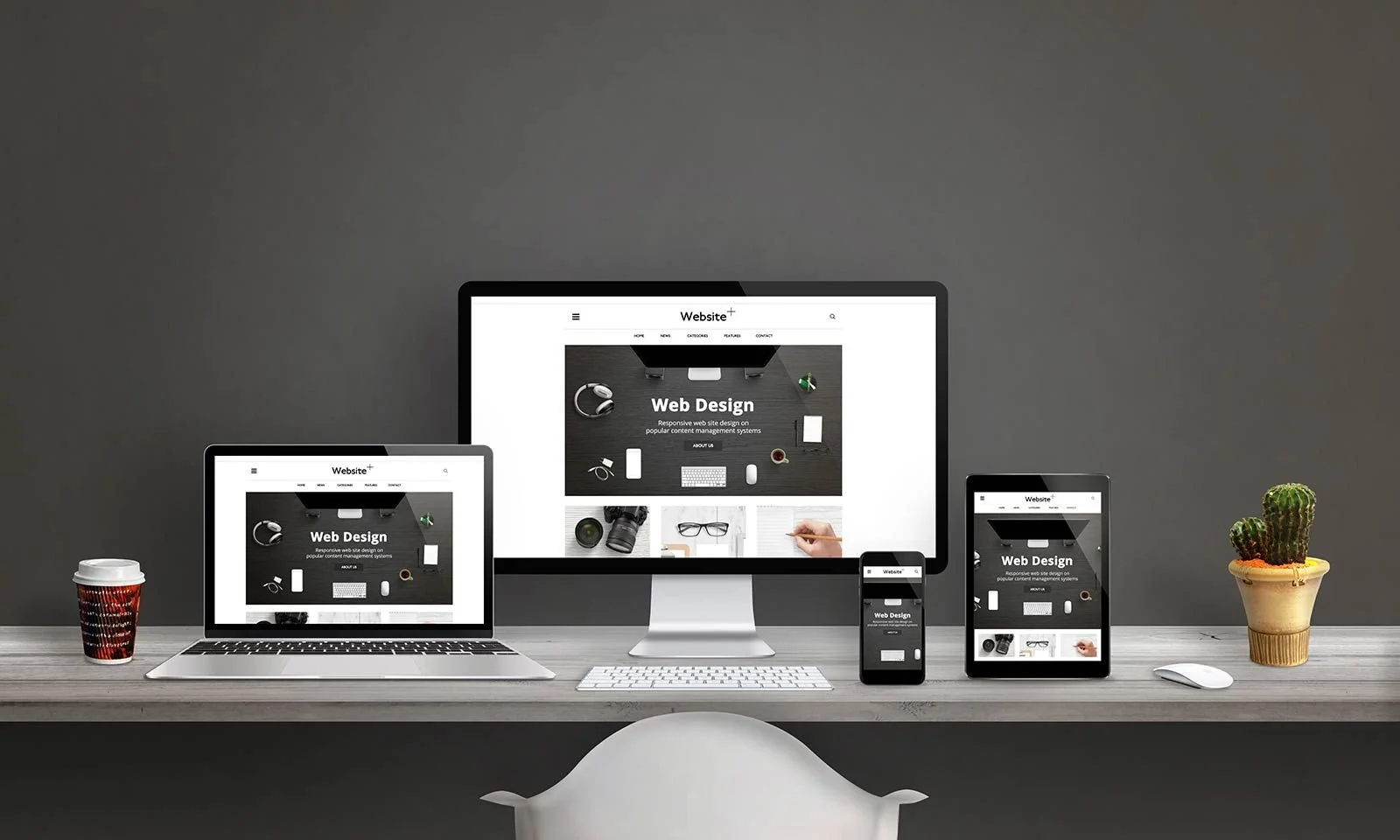How to Improve Site Speed on Squarespace: The Ultimate Guide
Website speed is one of the most important factors when it comes to user experience and search engine optimization (SEO). Whether you’re running a blog, an online store, or a portfolio on Squarespace, slow loading times can negatively affect your visitors' experience, causing them to leave your site before even seeing what you have to offer. In today’s digital world, where instant gratification is the norm, a slow website can significantly impact your reputation, rankings, and overall success.
Let us walk you through effective strategies to improve site speed on Squarespace. By the end of this article, you’ll have actionable tips and techniques to make your Squarespace site faster, providing a better experience for visitors and improving your search engine rankings.
Why Speed Matters for Your Squarespace Site
Website speed affects several crucial aspects of your online presence. First, consider user behavior. Studies show that 40% of visitors will leave a website if it takes more than three seconds to load. Not only does this lead to a higher bounce rate, but it also affects conversion rates. For example, online stores with slow load times can see lower sales, as customers may become frustrated and abandon their carts.
Moreover, Google uses page speed as a ranking factor. Sites that load faster tend to rank higher on search engine results pages (SERPs), which can lead to more organic traffic. This means that improving site speed on Squarespace can give your website a competitive edge by helping you rank better on search engines and keeping your visitors engaged.
What Factors Affect Site Speed on Squarespace?
Several elements contribute to website load times. The most common factors affecting speed on Squarespace include:
Large Images: High-resolution images can slow down load times significantly, especially if they aren’t properly optimized for the web.
Excessive Code: Extra code on your site, including unnecessary scripts or plugins, can add to the page load time.
Third-Party Integrations: External services like embedded social media feeds, maps, or e-commerce tools can impact site performance.
Unoptimized Files: Uncompressed files such as CSS, JavaScript, and HTML can increase loading times.
Squarespace’s Templates and Features: While Squarespace’s templates are visually appealing, some templates may be more resource-heavy than others.
Now that we understand the importance of site speed and the factors that affect it, let’s dive into the steps you can take to improve site speed on Squarespace.
1. Choose the Right Squarespace Template
Not all Squarespace templates are created equal when it comes to speed. Some templates are designed with minimal features and load faster, while others, with heavy image galleries or complex animations, may slow down your site.
When selecting a template, aim for one that prioritizes speed and simplicity. For instance, templates that focus on content and have fewer embedded elements tend to perform better. If you already have a template but notice slow performance, you can still make tweaks to optimize its load time.
Action Steps:
Avoid templates with excessive animations, large image galleries, or heavy use of third-party apps.
Test your site speed after switching templates to see if it makes a noticeable difference.
2. Optimize Images and Media Files
Images are often the biggest culprit behind slow load times. Squarespace allows you to upload high-quality images, but these images might not be optimized for the web by default. Large file sizes can drastically reduce your site’s speed.
Here’s what you can do to improve site speed on Squarespace by optimizing your images:
Resize images: Make sure your images are no larger than necessary. For example, if you’re using an image for a thumbnail, there’s no need to upload a 4000px wide photo.
Compress images: Use tools like TinyPNG to compress your images without losing quality. Squarespace automatically compresses images upon upload, but doing this before uploading can further reduce file sizes.
Use the right file formats: JPEGs are great for photos, while PNGs work better for images with transparent backgrounds. WebP is a newer format that offers excellent quality at smaller file sizes, but not all browsers support it yet.
Action Steps:
Before uploading, resize and compress your images.
Use tools like TinyPNG or ImageOptim for better compression.
Consider using vector graphics (SVGs) for logos and icons to keep file sizes small.
3. Minimize HTTP Requests
Every time your website loads a page, it makes several HTTP requests for elements like images, CSS files, JavaScript, and fonts. The more HTTP requests your site makes, the longer it will take to load. Reducing the number of these requests can significantly improve site speed on Squarespace.
To minimize HTTP requests:
Use fewer elements on each page: Avoid adding too many images, fonts, or scripts to your pages.
Consolidate CSS and JavaScript files: Squarespace doesn’t provide direct access to the backend code, but you can still reduce requests by minimizing the number of code blocks and external integrations you use.
Action Steps:
Limit the number of images and scripts per page.
Use Squarespace’s built-in features instead of embedding third-party apps, wherever possible.
4. Implement Lazy Loading for Images
Lazy loading is a technique where images are only loaded when they come into the user’s view. This prevents the browser from loading all images at once, which can slow down the initial page load time. On Squarespace, images are often loaded by default as the page is accessed, but you can manually enable lazy loading to improve site performance.
Squarespace has built-in lazy loading, but you can also ensure that it’s activated by using code blocks or third-party apps designed for this purpose.
Action Steps:
Enable lazy loading for images on your Squarespace site.
Test your site after implementing to see if it speeds up page loading times.
5. Compress Your Files and Code
Over time, your website may accumulate unoptimized code, CSS files, and scripts. Larger, uncompressed files can make your site slower to load. Compressing these files reduces their size, which leads to faster page loads.
Squarespace doesn’t offer a lot of direct control over the code, but there are some strategies you can use:
Use the built-in code editor to remove unnecessary elements.
Minify your code: Minification reduces the size of your CSS, JavaScript, and HTML files by eliminating extra spaces, comments, and unused code.
Action Steps:
Review your site’s code and remove unnecessary scripts
Use the code editor in Squarespace to simplify the files where possible.
6. Utilize Content Delivery Networks (CDNs)
Squarespace uses a CDN to serve your content globally, but there are ways to take advantage of CDNs for faster performance. By caching your images and files across multiple servers around the world, CDNs ensure that your content loads faster for visitors, no matter where they are located.
Action Steps:
Use Squarespace’s built-in CDN features.
If you’re using third-party integrations (e.g., e-commerce tools), consider using a separate CDN for those assets.
7. Optimize Your Mobile Design
With the rise of mobile users, having a responsive design is crucial. Not only does it improve the user experience, but it also contributes to your site’s speed on mobile devices. Squarespace templates are built with responsive design in mind, meaning they adapt to mobile devices automatically. However, you still need to ensure that your mobile site is optimized for speed.
You can start by minimizing large images, reducing animations, and optimizing your mobile content specifically. This is especially important as Google prioritizes mobile-first indexing.
Action Steps:
Test your Squarespace site on various mobile devices to ensure responsiveness.
Avoid large mobile images that slow down page loads.
8. Remove Unnecessary Plugins and Integrations
While Squarespace offers various integrations to enhance your website’s functionality, each of these can contribute to slower load times. External apps and plugins, especially those that load third-party resources, can drag down your site’s performance.
To improve site speed on Squarespace, it’s essential to regularly audit your plugins and integrations. Remove any tools you don’t absolutely need.
Action Steps:
Regularly review the integrations you’ve added to your Squarespace site.
Remove any plugins that are redundant or unnecessary.
9. Use a Custom Domain for Faster Load Times
Using a custom domain name (instead of a subdomain) can sometimes improve your site's performance. When using a subdomain (e.g., yoursite.squarespace.com), the load time can be affected by additional DNS lookup times. Using a custom domain can streamline this process, resulting in faster load times.
Action Steps:
Set up a custom domain if you haven’t already.
Ensure the domain is connected to your Squarespace site properly.
10. Monitor Your Site’s Speed Regularly
Finally, consistent monitoring of your site’s speed is key. Tools like Google PageSpeed Insights or GTmetrix can provide detailed reports on how your site is performing. Regular check-ups allow you to identify new issues and keep your site running smoothly.
Action Steps:
Use tools like Google PageSpeed Insights, GTmetrix, or Pingdom to monitor your site’s performance regularly.
Address issues and adjust your site as needed based on feedback from these tools.
Conclusion
Improving site speed on Squarespace doesn’t require technical expertise, but it does require attention to detail and regular optimization. By focusing on the strategies outlined in this guide—like optimizing images, minimizing HTTP requests, and using responsive web design on Squarespace—you can significantly enhance your website's performance.
At Pocketknife, we understand the importance of fast, user-friendly websites. By implementing these changes, you’ll not only improve your site's speed but also provide a better experience for your visitors, which can help with both retention and SEO.