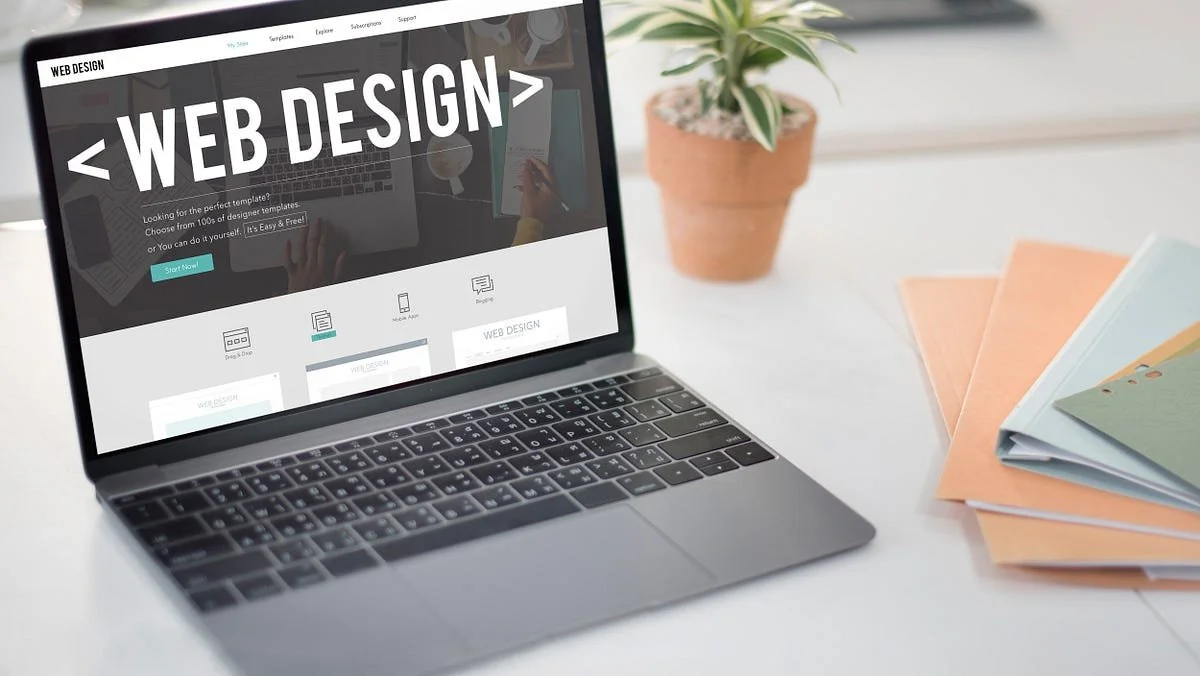How to Make Your Custom Code Squarespace Site Look Stunning
Squarespace gives anyone the ability to build a beautiful website without hiring a developer. Its templates are modern, mobile-friendly, and flexible enough for most small businesses. But when your brand needs something more specific — like a different layout, a special animation, or an interactive feature — you’ll likely start exploring custom code Squarespace.
Adding custom code doesn’t mean you have to be a professional coder. It simply means you’re taking an extra step to personalize your site beyond what’s possible through the standard style settings. Whether you’re adjusting colors, adding a visual effect, or embedding a special feature, a little bit of custom code can make a big difference.
This guide explains how to make your custom code Squarespace site look professional, organized, and true to your brand. We’ll cover where and how to add custom code, what to avoid, and when to bring in a Squarespace web design agency like Pocketknife for expert help.
Why Use Custom Code in Squarespace
Squarespace offers a strong foundation for website design, but templates can only go so far. You might want to move a button, adjust spacing, or create a look that better fits your visual identity. That’s where custom code comes in.
Using custom code in Squarespace allows you to:
Refine the appearance of your site beyond template options
Add interactive elements such as hover effects or animations
Improve the layout to better fit your content
Embed features from third-party tools
Create a more memorable user experience
The ability to fine-tune your site is what separates a generic template from a polished, professional brand presence. Small design changes can communicate attention to detail and make visitors feel more confident in your business.
A thoughtful custom code approach is what often turns a simple Squarespace site into something that looks like it was designed from scratch — while still being easy to update.
Understanding Where You Can Add Custom Code
Knowing where and how to place custom code in Squarespace is key to keeping your site organized and stable. There are several built-in places for adding code safely.
Code Blocks
Code blocks are used for inserting small snippets that only affect one section of a page. They’re great for embedding things like contact forms, buttons, or small custom designs.
Page Header Injection
This option is available under page settings and is used when you want a script or style to affect a specific page. It’s often used for elements that should load at the top of a page, such as tracking tools or page-specific features.
Site-Wide Code Injection
Squarespace also allows you to add code that affects every page on your site. This is useful for analytics tracking, global styles, or widgets that should appear throughout your entire site.
Custom CSS Editor
For design adjustments, Squarespace includes a Custom CSS section under “Design.” This is where you can control the look and feel of your website — adjusting fonts, colors, margins, or spacing.
When you know where each kind of code belongs, you’ll avoid problems like scripts not loading or design inconsistencies across pages.
Types of Custom Code You Can Add to Squarespace
There are three main types of code that people use when adding custom code to Squarespace: CSS, HTML, and JavaScript.
CSS changes how things look — the fonts, colors, or spacing. It’s the safest and most common type of customization.
HTML structures your content — think of it as the building blocks of your web page.
JavaScript adds motion and interactivity — for example, animated menus or slideshows.
You don’t need to master them all to make your site look great. Even learning a few small CSS adjustments can completely change the appearance of your site.
If you’re not confident editing these directly, that’s when a Squarespace web design agency like Pocketknife can help. Our team knows how to apply these languages within Squarespace’s system safely, without breaking the layout or affecting site speed.
Step-by-Step: How to Add Custom Code to Squarespace
Here’s how to approach custom coding in a way that’s organized and risk-free.
Step 1: Identify What You Want to Change
Start with a clear goal. Are you improving design, layout, or functionality? Maybe you want your header to stay visible while scrolling, or your buttons to match your brand colors. Defining your goal makes it easier to choose the right method.
Step 2: Choose the Right Area to Add Code
If you want something to appear only on one page, use a Code Block or Page Header Injection. For global changes, use Site-Wide Code Injection or the CSS Editor.
Step 3: Add and Save Carefully
When you paste or write code, double-check the placement. Save your changes and preview before publishing to make sure nothing shifts unexpectedly.
Step 4: Test on Different Devices
Squarespace automatically optimizes for mobile, but custom code doesn’t always adjust as neatly. After adding changes, test your site on phones and tablets to ensure everything still looks right.
Step 5: Keep a Record of Your Changes
Always keep notes of what you add and where. This helps you remember what each code snippet does and makes it easier to edit later — especially if someone else manages the site.
Design Tips for a Polished Custom Code Squarespace Site
A professional Squarespace site with custom code feels cohesive and intentional. Here are practical tips to make your site look clean and consistent.
Maintain Visual Consistency
When you start customizing, it’s easy to make one section look great but forget how it fits with the rest. Keep your colors, font sizes, and button styles consistent across the site.
Consistency builds trust and makes your design look deliberate rather than pieced together.
Prioritize Readability and Accessibility
Your site should not only look good but also be easy to read. Make sure text is large enough and contrasts clearly with the background. Use descriptive headings and organize information logically.
Accessible design benefits everyone — including visitors using screen readers or mobile devices.
Test Mobile Responsiveness
Most visitors will view your website on a phone. When adding custom code, always check the mobile view. Text and images should resize smoothly, and buttons should be easy to tap.
Use Animation Sparingly
It’s tempting to add many movement effects, but too much animation can distract visitors or slow down your site. Choose subtle effects that guide the user’s attention rather than overwhelm it.
Review Your Site After Updates
Squarespace occasionally updates its templates and system. Review your site after updates to make sure your customizations still work correctly. A quick check can prevent display issues later.
Keep File Sizes Light
Even small pieces of code or large images can slow down a site. Compress images before uploading, and remove any unused scripts. Fast-loading sites provide a better user experience and rank better on search engines.
Common Mistakes When Adding Custom Code to Squarespace
Even experienced users make small errors when editing their site. Here are the most common mistakes — and how to avoid them.
Editing Without a Backup
Before changing or adding new code, copy your current version into a separate document. That way, you can always revert to a working version if something breaks.
Making Broad Changes
Avoid making changes that affect too many parts of the site at once. Be specific about which section or page you’re modifying. This prevents accidental design conflicts.
Ignoring Mobile Design
Sometimes code looks perfect on a desktop screen but breaks on mobile. After each change, view your site in mobile mode to confirm everything is aligned correctly.
Forgetting SEO Basics
While adding custom code can make your site look more unique, it can also impact how search engines read it. Use proper heading structure, keep content text-based (not hidden in visuals), and avoid excessive scripts that delay page loading.
Not Testing Across Browsers
Your site may look fine in one browser but misaligned in another. Test in Chrome, Safari, Firefox, and Edge to ensure design consistency.
When to Work With a Squarespace Web Design Agency
Sometimes, even with tutorials, customizing Squarespace can become complex — especially if you’re balancing a business, content updates, or eCommerce management. That’s when it’s worth partnering with a Squarespace web design agency like Pocketknife.
When to Consider Professional Help
You want advanced layouts or animations that go beyond templates
Your site needs integrations with tools like booking systems, payment gateways, or third-party apps
You want a consistent brand design across every page
Your site loads slowly and you’re not sure why
You want to redesign but don’t want to start from scratch
A professional agency doesn’t just add code — it ensures everything works together.
What Pocketknife Can Do for You
At Pocketknife, we specialize in custom code Squarespace projects for businesses that want clean design, reliable performance, and long-term usability. Our process focuses on clarity:
Consultation – We learn about your goals, brand, and existing site setup.
Audit – We identify where custom code can improve design, user experience, or SEO.
Implementation – Our team adds and tests code safely within Squarespace’s framework.
Optimization – We fine-tune performance and make sure your site runs smoothly across devices.
Training – If you want to manage your own site afterward, we show you how.
Working with a Squarespace web design agency doesn’t mean giving up control. It means gaining confidence that your site looks professional, works consistently, and remains easy to update.
Real-World Examples of Custom Code Squarespace Sites
Let’s take a closer look at how different types of businesses use custom code in Squarespace to make their websites feel distinctive and functional. Seeing how others apply these methods can inspire your own ideas and help you decide when to take the next step — or when to work with an agency like Pocketknife to bring your vision to life.
1. Small Business Landing Pages
Many small businesses start with a basic Squarespace template. It looks fine but often feels too similar to other sites. Adding small touches of custom code can make a huge visual difference.
For example, a local marketing agency wanted its home page to stand out. They used custom styling to create a unique banner, smooth scrolling sections, and subtle hover highlights for buttons. None of it required rebuilding the site — just strategic adjustments in design and spacing. The final result looked less like a template and more like a thoughtfully branded website.
These kinds of refinements tell visitors that your company pays attention to detail, which builds trust and credibility.
2. E-Commerce Stores
Squarespace’s built-in commerce tools are powerful, but many brands want their product pages to look more personalized.
A small clothing label, for instance, added custom styling to its product grid to better reflect its modern brand aesthetic. They changed image ratios, adjusted spacing, and customized the “Add to Cart” button to match brand colors. They also added small interaction cues when customers hovered over items.
Those changes didn’t alter how Squarespace’s checkout worked, but they made the overall shopping experience feel intentional — which helped customers engage longer and increased conversions.
3. Restaurant and Hospitality Sites
Restaurants often use Squarespace because it’s easy to update menus, photos, and hours. But many want something extra — perhaps a live reservations section, an interactive food gallery, or daily menu updates.
Through adding custom code to Squarespace, one restaurant owner integrated an automated menu system that updates every morning based on an external spreadsheet. They also styled their food gallery with subtle animations that reveal dish details when visitors hover over each image.
These small customizations created a lively, professional website that mirrored the atmosphere of their restaurant.
4. Creative Portfolios
Designers, photographers, and artists often want their sites to reflect their creativity. Squarespace is great for showcasing visuals, but custom code makes it possible to fine-tune layouts, transitions, and navigation to match a unique artistic style.
A freelance photographer, for example, used simple CSS to create a full-width grid layout with caption overlays. The gallery now looks more like a magazine spread than a standard website gallery.
By taking advantage of custom code Squarespace flexibility, creatives can express their visual identity directly through the way their portfolio behaves — not just through the work they display.
5. Professional Services
For consultants, agencies, or service providers, trust is everything. Many use custom code to add small but meaningful enhancements — such as subtle animations when testimonials load, sticky navigation bars for better usability, or distinctive contact forms that match their brand.
Pocketknife, for instance, has helped several service-based businesses redesign their Squarespace sites so they feel more polished without becoming overly complex. A few strategic style adjustments can turn a basic business site into something that communicates credibility and professionalism instantly.
SEO and Performance Considerations
Visual appeal is important, but so is how your site performs in search results and on different devices. When adding custom code to Squarespace, it’s essential to make sure that your changes don’t unintentionally hurt your SEO or slow down your pages.
Keep Your Site Fast
Every additional script, animation, or image can affect load time. Visitors leave quickly if a page takes too long to open, and search engines notice that behavior. Compress your images before uploading them, and limit third-party tools to only what you need.
Pocketknife can run speed tests and pinpoint areas where optimization can help. Sometimes even cleaning up unused code can improve load time.
Maintain Clear Structure
Search engines read your page structure to understand what each section means. Keep headings organized, use descriptive subheadings, and avoid hiding text for styling reasons. A well-structured layout not only improves readability but also helps your site rank better.
Be Careful With External Code
Some free online snippets can cause conflicts or slow performance. Always check the source and test any new script in preview mode first. If you’re not sure how safe or efficient a code snippet is, have a professional review it before adding it site-wide.
Make Accessibility a Priority
Accessibility and SEO often overlap. Clear contrast, readable fonts, and alternative text for images improve both usability and search visibility. Even small changes — such as adjusting color contrast or ensuring that interactive elements are easy to use with a keyboard — make your site more inclusive and professional.
Optimize for Mobile Search
Mobile traffic now makes up the majority of web visits. Any custom feature you add should function smoothly on phones and tablets. Squarespace already adjusts layouts automatically, but if your code changes spacing or alignment, double-check the mobile view before publishing.
Maintaining and Updating Your Custom Code Squarespace Site
Once your site looks the way you want, maintenance becomes the next priority. Custom code gives flexibility, but it also requires occasional review.
Check After Template Updates
Squarespace rolls out updates regularly. These updates can slightly change how your site’s default styling behaves. After any major update, open your site and check each key page to make sure everything displays correctly.
Keep a Change Log
It’s a smart idea to track every code change — even small ones. You can use a simple document or spreadsheet to record the date, location, and purpose of each edit. This makes it much easier to identify issues if something breaks later.
Backup Regularly
While Squarespace doesn’t have traditional “version control,” you can keep backups of your custom code in a separate document. Copy your existing CSS or code snippets before adding new ones. That way, you can restore previous versions instantly if needed.
Test Before Going Live
If you’re making major visual changes, test them in a duplicate page first. Squarespace lets you create unlinked pages that aren’t visible to visitors — perfect for experimenting without affecting your live site.
Monitor Analytics
When you change layout or features, keep an eye on how visitors behave afterward. A new interactive section or design tweak might improve engagement, but sometimes it can distract users. Analytics data helps you fine-tune these decisions with real evidence.
When to Bring in a Professional
DIY customization can go a long way, but there’s a point where professional input saves time and prevents frustration.
If you find yourself spending hours trying to fix spacing or align elements, or you’re worried about site speed or responsiveness, that’s the moment to consult a Squarespace web design agency.
Pocketknife has worked with clients across industries to fine-tune Squarespace sites with custom code while maintaining simplicity. We help identify which parts of your site will benefit from custom work and which can stay within Squarespace’s default tools.
You don’t have to rebuild your site — sometimes, a few clean, strategic edits can completely change how polished and professional it feels.
Balancing Creativity and Stability
The goal of adding custom code isn’t just to make your site look “different.” It’s to make it look intentional — an accurate reflection of your brand’s personality and professionalism.
The best customizations are often subtle: improved typography, smoother transitions, more balanced spacing. These refinements might not be flashy, but they help visitors focus on your content and trust your brand.
However, remember that stability is just as important as style. Too much custom code can cause conflicts or performance issues, especially if multiple scripts try to control the same parts of your page. That’s why documentation and testing matter.
At Pocketknife, we help clients strike that balance. Our approach focuses on clarity, readability, and user experience. We believe your Squarespace site should remain easy to edit even after custom code is added.
Final Thoughts
Squarespace makes it possible for anyone to build a good website — but adding custom code to Squarespace is how you make it great. It’s the difference between a site that looks like everyone else’s and one that feels unmistakably yours.
Whether you’re updating a business homepage, refining your portfolio, or designing a new online store, a little customization goes a long way. Done right, custom code makes your site feel smoother, more professional, and better aligned with your brand identity.
If you’re comfortable experimenting, start small with visual adjustments. But if you want deeper improvements or worry about site performance, consider working with an agency like Pocketknife.
We help clients refine their Squarespace sites through smart, safe, and strategic coding. From visual tweaks to fully customized designs, our team ensures your site looks professional, loads quickly, and stays easy to manage.