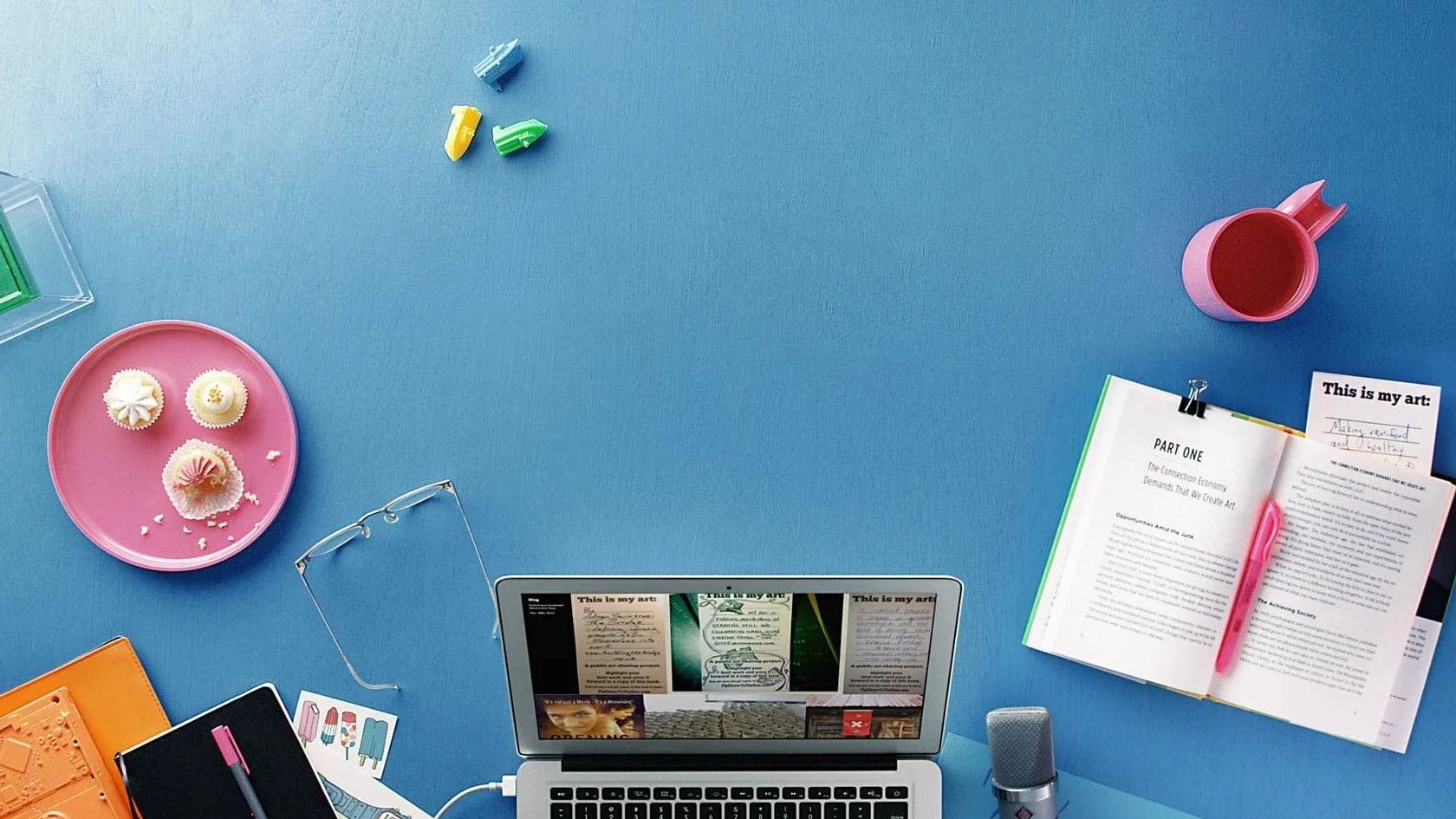A Professional Guide: How to Use Custom CSS in Squarespace Safely
Using custom CSS in Squarespace allows website owners and designers to break free from template limitations and create genuinely polished web experiences. Careful composition and application of these custom styles allow tailoring of nearly every visual detail—from typography and spacing to color and animations— enhancing the brand identity and engaging the target audience deeper. But to wield this power, you must have a plan for maintaining stability, responsiveness, and ease of maintenance with regular updates from the Squarespace platform.
This guide explains the process and provides a secure and professional implementation strategy. Whether you are a business owner looking to make some small tweaks or a developer carrying out a huge customization, the importance of understanding how to use custom CSS in Squarespace properly is crucial for maintaining a stable, high-performing website.
Understanding the Role of Custom CSS in Squarespace
To understand the "what" and "why" of web design, it's necessary to have a basic understanding of CSS or Cascading Style Sheets. From colors and fonts to layouts, animations—and more—it customizes everything.
The Squarespace templates literally are bundles prepackaged with HTML and CSS. Whenever you are working in the Style Editor, you are working on a user-friendly interface that will change CSS values for you automatically in the background. Custom CSS in Squarespace allows going beyond the built-in options inside the Style Editor. This puts you in direct control of all templates’ default styles.
Why Use Custom CSS?
Brand Consistency: Get perfectly pixel-aligned with your brand guidelines while using exact hex codes and fonts that may not be available in default menus.
Unique Layouts: Generate visual elements, such as company-specific buttons, overlays of singularly featured images, or even complex grids.
Enhanced User Experience (UX): Enhance readability, navigation, and interactivity by incorporating subtle animations, hover effects, and responsive adjustments that are impossible with the standard settings.
Fixing Minor Template Quirks: Sometimes a template might have a tiny spacing problem, or for some reason, all pictures are somehow distorted. A line of custom CSS in Squarespace can instantly fix this problem.
The Golden Rules for Safely Using Custom CSS
'Safely' is the keyword in this case. Wrong CSS can ruin layout, wreck responsiveness, or slow down page load time. Following these professional practices ensures the effectiveness of your adjustments and also that they are non-destructive.
Always Use a Native Theme or CSS Editor (The Squarespace Way)
Unlike WordPress, which has traditional child themes, there is no such thing in Squarespace, except the one they provide as a dedicated and safe space for your custom code. Never make changes to the core template files directly, as they will be overwritten during Squarespace system updates.
Custom CSS can be applied purely through the Custom CSS Editor. You can find it by going through:
Website > Utilities > Custom CSS.
This editor, built into the Squarespace platform, is designed to accept your code while keeping the underlying template safe so that your styles are intact during future updates.
Also Read: Creative Uses of Custom CSS in Squarespace You Probably Didn’t Know
Start with a Staging Environment
There is no native staging site with Squarespace, but it is easy to create one.
Enable Password Protection: Go to Settings > Site Availability and activate your site for "Password Protected," so you can look around a bit without any broken layouts being seen by the public.
Use a "Under Construction" Page: Another alternative is to set a landing page as your homepage while you work on the main one behind the scenes.
Be the Master of Browser Developer Tools
Learning to use your web browser's Developer Tools (also known as DevTools) is the most important skill you should acquire if you want to work with custom CSS in Squarespace. Simply right-click any element on your site and choose "Inspect" or "Inspect Element."
This opens a panel showing the HTML structure and the CSS styles affecting that element. You can test CSS changes directly in this panel in real time. This allows you to see the results instantly and copy the right code before pasting it into your Squarespace CSS Editor. This will prevent trial-and-error, which breaks your live site temporarily.
Simple Selectors for Avoiding Style Bleed
Making selectors too broad causes styles to be applied to elements you didn’t intend to target. This pretty much is called "style bleed." For example, if I give a color in h2, it will change the color of every H2 headline of my site.
Instead, use more specific selectors. The unique IDs and classes assigned to each section and block in Squarespace are optional. Use the DevTools to locate these specific identifiers.
Bad (Too Broad): .button { background-color: red; } (This would affect ALL buttons)
Good (Specific): #block-yui-abc123-1 .button { background-color: red; } (This only affects the button within that specific block)
Implement a Commenting System
The CSS Editor is one large window. So, as you pile more code, it might get harder to remember what each snippet does. Create a structure using CSS comments.
css
/* ======================
HOMEPAGE HERO STYLES
====================== */
/* Makes the homepage title larger */
#page-section-abc123 h1 {
font-size: 4em;
}
/* ======================
CUSTOM BUTTON STYLES
====================== */
/* Primary button with hover effect */
.primary-custom-btn {
background: #FF5500;
border-radius: 5px;
}
.primary-custom-btn:hover {
background: #E04A00;
}
Future editing will be made significantly easier for either you or an agency that might have worked on your site later.
Prioritize Mobile Responsiveness
One of the worst situations is when something seems perfect in a desktop display but is a complete disaster in a mobile phone. Always test your changes on multiple screen sizes. Use the responsive mode in your browser's DevTools to simulate different devices.
Styling using CSS media queries often applies to mobile. A common practice is to 'undo' some of these desktop changes or adjust them for smaller screens.
css
/* Desktop Styles */
.my-custom-element {
padding: 100px;
}
/* Mobile Styles (applies to screens less than 768px wide) */
@media (max-width: 767px) {
.my-custom-element {
padding: 50px; /* Reduce padding on mobile */
}
}
A Step-by-Step Process for Implementing Custom CSS
This is a step-by-step guide for how to use custom CSS in Squarespace that ensures safety.
Identify the Goal: Be very specific. "I need to change the footer's 'Subscribe' button to blue."
Inspect the Element: Go to your live page, right-click the button, and click "Inspect."
Find the Selector: Within DevTools, find the unique class or ID. It might be something like #footer-sections .newsletter-form .btn.
Test the Change: Add a new CSS rule in the DevTools "Styles" panel and test your change (for example, background-color: blue;). Make sure it works as expected.
Verify Responsiveness: Use the responsive mode to be sure your changes look good on tablet and mobile devices. Add a media query if required.
Copy to Squarespace: Once satisfied, copy into your Custom CSS Editor the final tested CSS code.
Save and Review: Save the CSS panel and do a final visual check on your live site across different devices.
What’s New With: How to Make Your Custom Code Squarespace Site Look Stunning
When to Seek Professional Help?
Generally speaking, most improvements will be quite straightforward; however, at times, they'll be quite difficult. The understanding of both the CSS and the inside workings of the Squarespace framework needs to be very deep, and going beyond the intended limit of the platform demands expertise. Investing with a professional Squarespace web design agency is a wise choice in this regard.
Should you hire a Designer?
The Customization is Complicated: You need major layout changes, custom animations, or advanced functionality that isn’t natively supported.
You Lack the Time or Confidence: It takes time to learn CSS. An agency can get your vision done quickly and precisely the first time.
You're Concerned About Performance: A good developer will write clean, efficient codes that minimize the effect on your site's loading speed—a crucial SEO factor.
You Need a Full-Scale Redesign: A Squarespace web design agency can handle everything, from strategy and content to design and development, ensuring a cohesive and professional result.
A good agency not only implements the code but also documents it; thus, your site will remain maintainable in the future.
Empower Your Designs with Confidence
Mastering how to use custom CSS in Squarespace is like learning the secret language of your website. It opens up a whole new perspective in creative control: from a very typical template into a very custom digital asset that actually represents your brand. By following the safety protocols detailed in this guide—utilizing the dedicated CSS Editor, Developer Tools, writing specific selectors, and continually testing for responsiveness—that power will be harnessed confidently. Initiate with minor adjustments, maintain a systematic approach, and determine when to consult the experts. Taking this strategic step will guarantee that your website remains steady, fast-paced, and visually appealing to all users.
Related Tag: Squarespace Website Design Companies