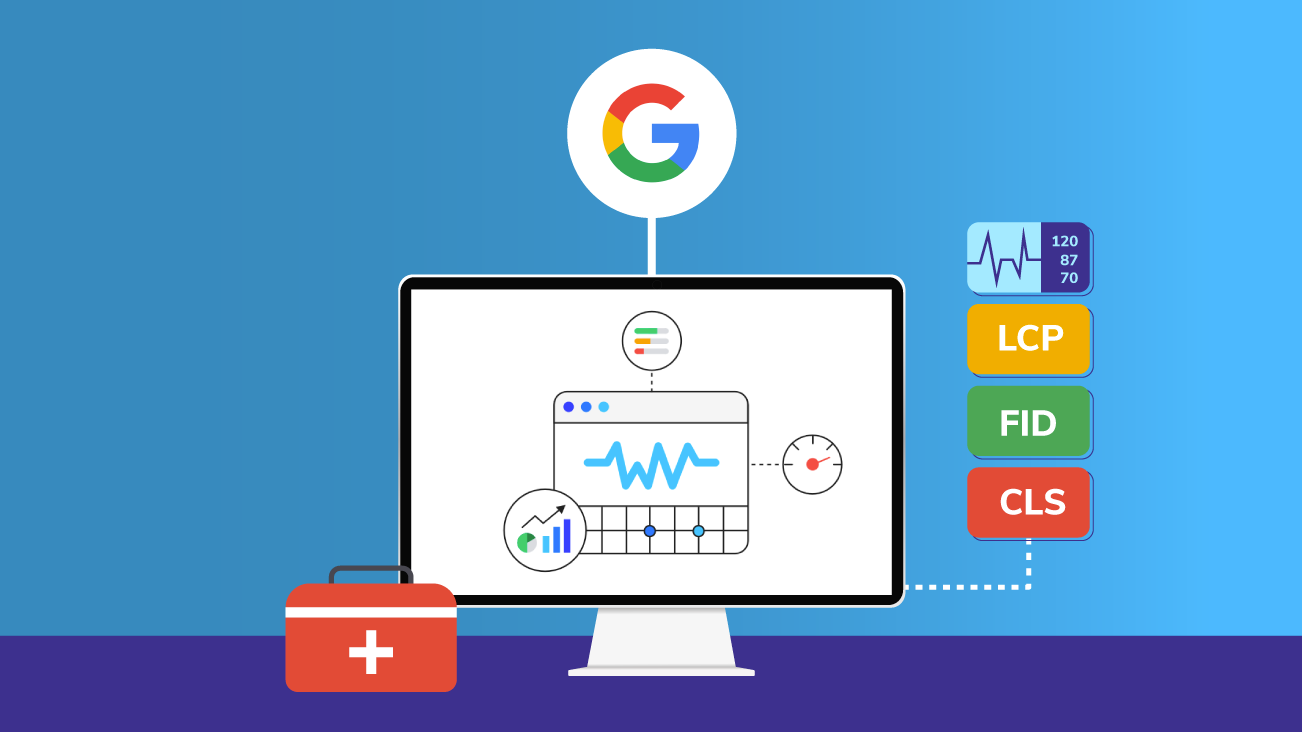Squarespace Core Web Vitals: What They Are and Why They Matter
When someone visits your Squarespace website, they don’t want to wait. They expect it to load fast, respond instantly, and look stable as they scroll. A site that lags or shifts unexpectedly sends visitors away — often for good. That’s where Squarespace Core Web Vitals come in. These are Google’s user experience metrics that measure how quickly and smoothly a website loads, responds, and behaves visually. They directly affect how your visitors feel about your site and how Google ranks it in search results.
At Pocketknife, we specialize in creating websites that are not only beautiful but technically sound. We’ve seen how improving Core Web Vitals on Squarespace can boost rankings, engagement, and overall trust. Let’s dive into what Core Web Vitals mean, why they matter for Squarespace users, and how you can improve them without needing to be a developer.
Understanding the Core Web Vitals Framework
Core Web Vitals are part of Google’s larger “Page Experience” signals. They measure real-world interaction — not lab tests or simulations. Google uses these scores to understand how fast, stable, and responsive your website feels to users.
There are three main Core Web Vitals you need to know about: Largest Contentful Paint (LCP), Interaction to Next Paint (INP), and Cumulative Layout Shift (CLS). Each targets a specific part of user experience.
1. Largest Contentful Paint (LCP): How Fast Your Main Content Loads
LCP measures how long it takes for the largest piece of visible content on a page to load. This could be a hero image, headline, or featured video.
Good: ≤ 2.5 seconds
Needs improvement: 2.5–4 seconds
Poor: > 4 seconds
A slow LCP often comes from oversized images, background videos, or slow server response. On Squarespace, homepage banners and large background photos are common culprits.
When optimizing core web vitals Squarespace, this is usually the first metric to tackle.
2. Interaction to Next Paint (INP): How Quickly Your Site Responds
INP, which replaced the older First Input Delay (FID), measures how fast a website reacts to user interactions — like clicking a button or opening a menu.
Good: Under 200 milliseconds
If you’ve ever clicked something and waited for it to respond, you’ve experienced poor INP. On Squarespace, heavy animations, marketing scripts, and pop-up forms can make pages feel sluggish.
Reducing unnecessary code and optimizing design elements can significantly improve responsiveness.
Also Read: Creative Uses of Custom CSS in Squarespace You Probably Didn’t Know
3. Cumulative Layout Shift (CLS): How Stable Your Layout Feels
CLS measures how much content moves unexpectedly as your page loads. For example, when text jumps or buttons shift while loading images — that’s layout instability.
Good: Less than 0.1
In Squarespace, CLS issues often happen when images or ads don’t have defined sizes, or when custom fonts load late and push text around.
Why Squarespace Core Web Vitals Matter More Than Ever
Improving your Squarespace Core Web Vitals isn’t just about ticking Google’s boxes — it’s about improving the way visitors experience your brand.
Let’s explore why these metrics deserve your attention.
1. They Influence Google Search Rankings
Google officially considers Core Web Vitals as a ranking signal. When two websites have similar content quality, the one with better Web Vitals can outrank the other.
That means a technically optimized Squarespace site has a better chance to appear higher in search results. For small businesses or creators competing in crowded markets, this can make a measurable difference in visibility and traffic.
2. They Improve User Experience and Retention
Every millisecond counts online. Research shows that even a one-second delay can reduce conversions, while faster pages keep visitors engaged longer.
For Squarespace sites selling products, promoting portfolios, or offering services, better Web Vitals can lead to:
Higher visitor retention
Lower bounce rates
Increased sales or form submissions
Visitors trust a site that loads smoothly and responds quickly. Improving core web vitals Squarespace performance makes your website feel professional, reliable, and user-friendly.
3. They Reflect Technical Health and Brand Quality
Your Core Web Vitals are like a health check for your website. Even with a stunning layout, poor metrics signal technical inefficiency.
When we at Pocketknife audit Squarespace sites, we treat Web Vitals as part of brand reputation — because speed, responsiveness, and visual stability reflect the care put into your business presence.
Common Core Web Vitals Issues Squarespace Users Face
Squarespace simplifies website creation, but some design and performance issues can quietly drag down your scores. Here are the most frequent core web vitals issues Squarespace site owners encounter — and how to fix them.
1. Oversized or Uncompressed Images
Images are often the biggest files on a page. Even though Squarespace automatically resizes them, it doesn’t always optimize compression or file format.
Fix:
Compress images before uploading (use TinyPNG or Squoosh).
Use WebP format when possible.
Avoid uploading massive original photos from cameras.
2. Background Videos and Large Banners
Videos create visual impact but often delay page rendering and increase LCP times.
Fix:
Replace auto-playing background videos with static images.
Use short, muted loops only where essential.
Disable background videos on mobile devices.
3. Too Many Fonts and Icon Packs
Each font file adds to your load time. Custom fonts look great but often slow the first render.
Fix:
Limit to two fonts per site.
Use system fonts for body text.
Preload critical font files for faster access.
4. Heavy JavaScript or Third-Party Code
Third-party scripts — from analytics, popups, or tracking tools — can slow responsiveness.
Fix:
Remove unnecessary integrations.
Use Squarespace’s built-in tools instead of external widgets when possible.
Load scripts asynchronously to prevent blocking.
5. Layout Shifts from Unspecified Image Sizes
When images or embeds load without dimensions, the page content moves — causing CLS issues.
Fix:
Always define image width and height.
Avoid embedding elements (like Instagram feeds) that resize dynamically.
6. Unnecessary Animations or Parallax Effects
Squarespace’s design flexibility can lead to overuse of animations or scroll effects that slow rendering.
Fix:
Use minimal animations.
Disable parallax scrolling where performance matters more than motion.
How to Test Your Squarespace Core Web Vitals
Knowing your starting point helps you plan improvements effectively. You don’t need to be a developer to measure your Squarespace Core Web Vitals. These tools make it simple.
1. Google PageSpeed Insights
Enter your site URL and get instant feedback on LCP, INP, and CLS scores. It also gives detailed improvement suggestions tailored to your site’s structure.
2. Google Search Console
If your site is verified in Search Console, check the “Core Web Vitals” report. It shows how real users experience your site and which pages need attention.
3. Lighthouse in Chrome DevTools
Developers use this for detailed audits, but it’s easy to access. Open your site in Chrome, right-click, select “Inspect,” then go to the “Lighthouse” tab.
Lighthouse reports include not just performance but accessibility and SEO insights too.
4. WebPageTest.org
This advanced tool provides a filmstrip of how your site loads frame by frame — useful for identifying exactly what’s slowing things down.
What’s New With: How to Make Your Custom Code Squarespace Site Look Stunning
Strategies to Improve Squarespace Core Web Vitals
While Squarespace offers a controlled platform, there’s still a lot you can do to improve performance and meet Google’s Core Web Vitals benchmarks. These improvements don’t require coding skills — just thoughtful design choices and regular testing.
Below are practical, effective strategies to help you enhance your Squarespace Core Web Vitals step-by-step.
1. Choose a Fast and Lightweight Template
Your choice of template affects load speed more than most realize. Some templates load extra scripts, animations, or large pre-styled sections that slow performance.
Recommendations:
Use Squarespace 7.1 templates, as they include built-in optimization improvements.
Avoid templates with heavy motion effects, parallax scrolling, or dynamic backgrounds.
Test multiple template previews using Google PageSpeed Insights before finalizing one.
A minimal layout with a strong visual hierarchy usually performs better and keeps your Core Web Vitals healthy.
2. Optimize All Images and Media Files
Images are the number one reason for slow load times on most Squarespace sites. Each high-resolution image adds weight to the page and increases LCP.
What to do:
Resize images before uploading — don’t rely only on automatic resizing.
Use compressed formats (JPEG for photos, WebP for modern browsers).
Avoid full-width background images on every section.
Use “Lazy Load” (Squarespace automatically enables this for most blocks).
Replace autoplay videos with static thumbnails linked to YouTube or Vimeo if needed.
Even a small change in image size can improve LCP by seconds — a measurable gain in core web vitals Squarespace performance.
3. Reduce and Simplify JavaScript Usage
Every animation, plugin, and widget adds JavaScript to your page, slowing responsiveness and affecting INP.
Best practices:
Limit the number of third-party scripts.
Use built-in Squarespace tools for forms, analytics, and social media integrations.
Disable animations that aren’t critical for user experience.
If you embed external widgets (like chatbots or calendars), set them to load asynchronously.
At Pocketknife, we recommend auditing your scripts at least quarterly. Removing unused integrations can significantly improve performance.
4. Keep Layouts Simple and Structured
A busy layout may look creative but often adds unnecessary elements that delay rendering. Complex sections or overlapping visuals can trigger layout shifts, affecting CLS.
To improve layout performance:
Avoid stacking too many content blocks on one page.
Use consistent section spacing and defined image sizes.
Test pages on both mobile and desktop for stability.
Simplify hero sections — large carousels or sliders can slow LCP considerably.
A clear, straightforward layout supports an efficient Squarespace website design, improving both speed and readability.
5. Use Preloading for Fonts and Critical Images
Fonts and header images are often the first things users see, yet they can delay the first visual render. Preloading tells browsers to prioritize loading these assets early.
How to do it:
Add <link rel="preload" as="font"> or <link rel="preload" as="image"> through the Code Injection feature in Squarespace.
Preload only essential fonts (like the ones used in your logo or headings).
This advanced technique slightly improves perceived load speed and helps meet Google’s “good” threshold for LCP.
6. Limit Custom CSS and Code Injection
Custom CSS and JavaScript are useful but can easily conflict with Squarespace’s optimization. Overloaded custom code often causes slower rendering and delayed interactivity.
Recommendations:
Keep custom code minimal and essential.
Test any third-party scripts for speed impact before keeping them.
Avoid adding animations or transitions through code that duplicate template features.
If you’re unsure, have a developer or your web design partner (like Pocketknife) audit your code injection panel for redundant or conflicting scripts.
7. Minimize Redirects and Broken Links
Every redirect forces a browser to reload pages, adding delay. Broken links cause crawl issues and frustrate users.
To fix this:
Regularly audit your site for 404 errors using Google Search Console.
Use direct links instead of redirect chains.
Update old URLs whenever you rename or restructure pages.
This not only improves your Core Web Vitals but also enhances SEO and site reliability.
8. Enable Browser Caching and Leverage CDN
Squarespace automatically provides a global Content Delivery Network (CDN) and SSL. But it’s good to know how this works to ensure you’re getting the full benefit.
A CDN stores copies of your content across worldwide servers, reducing load times for visitors in different locations. Browser caching allows repeat visitors to load your site faster.
Check that:
CDN and SSL are enabled under “Website Settings → Performance.”
Heavy content (like videos) is hosted externally, not uploaded directly.
This ensures your core web vitals Squarespace metrics remain stable even under heavy traffic.
9. Prioritize Mobile Experience First
Mobile visitors often make up 60–70% of total traffic. A site that looks great on desktop but lags on mobile will still score poorly in Web Vitals reports.
Steps for better mobile Core Web Vitals:
Use Squarespace’s mobile preview mode for every page.
Avoid full-screen pop-ups and overlapping elements.
Optimize button spacing and font sizes for touch screens.
Hide large visuals on mobile using the “Mobile Visibility” option.
At Pocketknife, we follow a “mobile-first” approach — because if it performs well on the smallest screen, it’ll perform well everywhere.
10. Test and Re-Test Regularly
Performance optimization is not a one-time project. Every new feature, image, or page can impact your scores.
Testing routine:
After every content update, run a PageSpeed Insights test.
Use Search Console to track long-term Core Web Vitals trends.
Compare mobile and desktop results monthly.
Consistent testing helps you stay proactive and ensures your Squarespace site remains healthy over time.
Optimizing Squarespace Core Web Vitals for Mobile Users
Google evaluates mobile experience separately from desktop, and this often surprises site owners. Even if your desktop performance is strong, slow mobile pages can still hurt rankings.
Here’s how to enhance your mobile-specific performance and improve your core web vitals Squarespace results across devices.
1. Simplify Navigation
Complex menus with multiple dropdowns slow responsiveness. On mobile, every millisecond counts.
Simplify your navigation by:
Using a compact hamburger menu.
Reducing top-level items.
Linking key pages in the footer for easy access.
Simple menus load faster and help users find what they need quickly.
2. Reduce Visual Load
Mobile screens don’t need large header images or background videos. Those slow LCP and waste bandwidth.
Instead:
Use compressed, portrait-oriented images for mobile sections.
Replace videos with thumbnails linked to external players.
Hide decorative sections that don’t add value.
Squarespace allows you to hide blocks on mobile — a valuable feature for maintaining efficiency.
3. Optimize Typography and Readability
Legible fonts and proper spacing improve user experience and engagement.
Tips:
Keep font sizes at least 16px for body text.
Maintain consistent line height and spacing.
Avoid loading multiple font weights (use 400 and 700 only).
Readable text keeps users on your page longer and reduces bounce rate.
4. Test Across Devices
Use Chrome’s “Inspect → Toggle Device Toolbar” to see how your Squarespace site performs on different screen sizes.
If your LCP or INP values vary drastically between mobile and desktop, review which sections load slowly on small screens. Usually, it’s due to oversized images or long animations.
Tracking, Maintenance, and Continuous Improvement
Once your Squarespace Core Web Vitals improve, ongoing monitoring keeps them that way. Google measures performance using both “lab” and “field” data, meaning your actual visitors influence your results over time.
1. Monitor with Google Search Console
The “Core Web Vitals” report in Search Console shows how URLs perform for real users. It categorizes pages as Good, Needs Improvement, or Poor — and tracks trends over time.
Pro tip: Use this report monthly. It’s more accurate than single-run tools like PageSpeed Insights.
2. Set a Routine for Performance Reviews
At Pocketknife, we recommend:
Monthly checks for active eCommerce or service websites.
Quarterly checks for personal portfolios or blogs.
Immediate reviews after adding new integrations or switching templates.
This consistency helps catch new core web vitals issues Squarespace before they affect visitors or rankings.
3. Benchmark Before and After Changes
Keep a record of your scores before and after optimizations. Even small improvements — such as reducing LCP by 0.5 seconds — can significantly impact user satisfaction and search visibility.
4. Maintain Practices
A clean, consistent design isn’t just aesthetic — it’s performance-friendly.
Efficient design principles include:
Minimal use of overlapping elements
Balanced spacing and consistent image dimensions
Limited animations and parallax effects
Reusable sections instead of repeating custom blocks
Following these guidelines ensures long-term stability and strong Core Web Vitals.
Frequently Asked Questions (FAQs)
1. What are Squarespace Core Web Vitals, and why are they important?
Squarespace Core Web Vitals are a set of metrics created by Google to measure how users experience your website in real conditions. They include:
Largest Contentful Paint (LCP) – measures loading speed
Interaction to Next Paint (INP) – measures responsiveness
Cumulative Layout Shift (CLS) – measures visual stability
These vitals matter because they affect both user satisfaction and search rankings. A slow or unstable website can frustrate visitors and reduce conversions. Improving them helps your Squarespace site feel faster and perform better in Google results.
2. What are the most common Core Web Vitals issues on Squarespace sites?
The most frequent core web vitals issues Squarespace users face include:
Uploading large, uncompressed images that delay loading
Using multiple custom fonts and animations
Embedding too many third-party scripts or widgets
Background videos that slow mobile performance
Layout shifts from images or elements without fixed sizes
Fixing these problems usually involves optimizing images, simplifying layouts, and minimizing unnecessary design effects or integrations.
3. How can I check my Squarespace Core Web Vitals scores?
You can easily test your Core Web Vitals using free tools like:
Google PageSpeed Insights: Type in your website URL for instant results.
Google Search Console: Check the “Core Web Vitals” section for real-user data.
Lighthouse (in Chrome DevTools): Generates detailed performance audits.
Focus on the “field data” in these reports, since it reflects how actual visitors experience your Squarespace site. Run tests regularly to catch new performance issues early.
4. What steps can I take to improve my Core Web Vitals on Squarespace?
Start with these practical actions:
Optimize images and videos – Compress and resize before uploading.
Limit fonts and animations – Use fewer custom fonts and minimal motion effects.
Remove unused integrations – Avoid loading scripts that aren’t essential.
Simplify your layout – Reduce unnecessary sections and keep a clean hierarchy.
Test mobile first – Mobile performance affects rankings just as much as desktop.
Following these steps creates an efficient Squarespace website design that loads fast and feels responsive.
5. How often should I review and maintain my Core Web Vitals?
Core Web Vitals can change over time due to new content, Squarespace updates, or added integrations.
We recommend:
Monthly reviews for business and eCommerce websites.
Quarterly checks for portfolios or smaller personal sites.
Immediate testing after major design updates.
Regular monitoring helps maintain strong performance, ensures consistency across devices, and protects your site’s SEO strength. At Pocketknife, this kind of continuous tracking is part of every performance plan we deliver.
Conclusion
Your website’s performance is a reflection of your brand’s professionalism and reliability. The Squarespace Core Web Vitals show how real users experience your pages — how fast they load, how quickly they respond, and how stable they feel while browsing.
Improving these metrics is not just about pleasing Google; it’s about creating a better experience for your visitors. Every second saved, every smoother click, and every stable layout adds up to stronger engagement, higher trust, and better conversions.
By addressing core web vitals issues Squarespace, choosing an efficient Squarespace website design, and testing regularly, you ensure your site performs consistently across all devices.
At Pocketknife, we’ve seen firsthand how optimizing performance can turn a slow, underperforming website into a fast, dependable platform that truly supports business growth. Squarespace gives you the tools — it just takes a focused approach to use them well.
A fast, stable website isn’t only about numbers. It’s about respect for your visitors’ time and confidence in your brand. That’s what good web design — and strong Core Web Vitals — are all about.